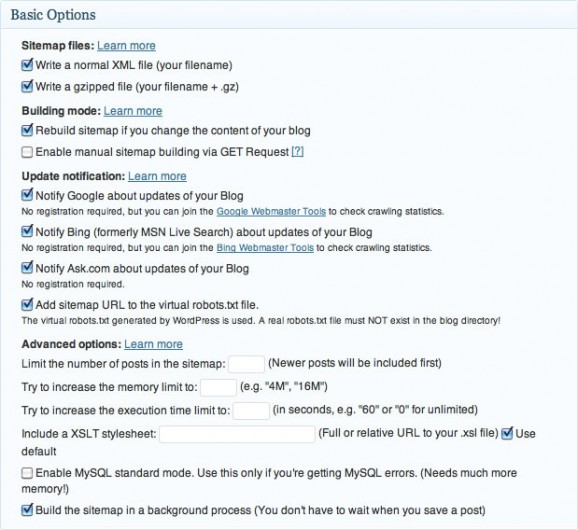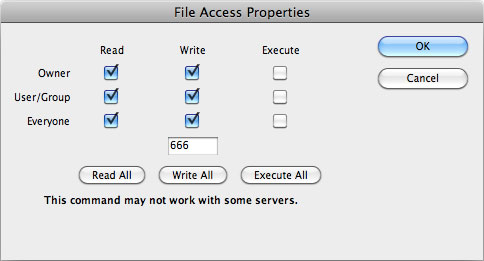Recently I Installed the Google XML Sitemap plugin for WordPress in order to help search engines discover and index my blog’s content. I chose this plugin based on the great ratings it had received and easy to use settings interface (pictured below). The one thing I didn’t expect was a 404 error when I tried to visit the sitemap.xml page.
I tried updating my .htaccess file, I double checked my robots.txt file, I even tried exploring the content of my 404 template wondering if it was somehow overriding calls to sitemap.xml but nothing came up. I explored the web and finally realized the issue was that the Google XML Sitemap plugin wasn’t able to create the actual sitemap.xml and sitemap.xml.gz files on my server, I had to do it manually then set their file access properties to 666, full read and write permissions (pictured below).
So if you’re having trouble with this plugin like I was, and you installed it using the Plugins > Add New feature within WordPress like I did and you’re hosting on Godaddy then follow these steps to add the two sitemap files so the plugin can begin writing to them:
- Install the Google XML Sitemap plugin
- Create and upload two blank files to the root directory of your WordPress installation named sitemap.xml and sitemap.xml.gz
- Update the file access properties of these two files to 666
- In the Google XML Sitemap plugin setting click the “rebuild the sitemap” link and it will write to the two files you just created