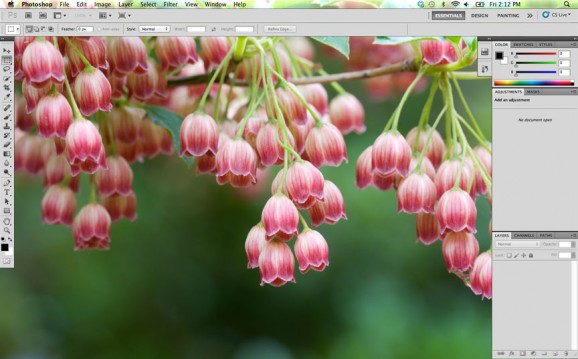I was having an issue today where when I tried to either open an existing image or create a new blank canvas nothing would appear. The program was open, the menus and everything were being displayed… but for some reason no images would load!
I searched the web and found two solutions, the first is my favorite because there were no other lingering issues. I had tried the second solution and while it did allow me to open and view images, it was not letting me drag them around and I also had problems when changing from essentials to design etc.
First possible solution:
Try resetting your Photoshop Preferences file.
To do this just start Photoshop and immediately hold down Ctrl+Alt+Shift (Windows) or Command+Option+Shift (Mac OS X).
Then, click Yes to the message, “Delete the Adobe Photoshop Settings file?”
Second possible solution:
Disable OpenGL Drawing
Use Ctrl+K, Cmd+K on the Mac to open Preferences.
Go to Performance and “Uncheck” Enable OpenGL Drawing
Close then restart Photoshop.